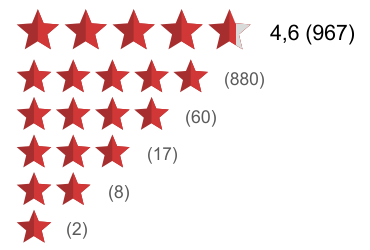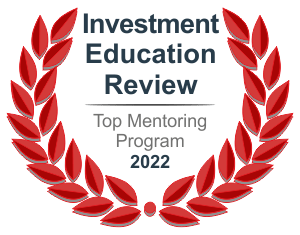- Go to the Platforms section of the EXCO website https://excotrader.com/platforms/metatrader-4/ and scroll down to the “Download MT4 Platform” section.
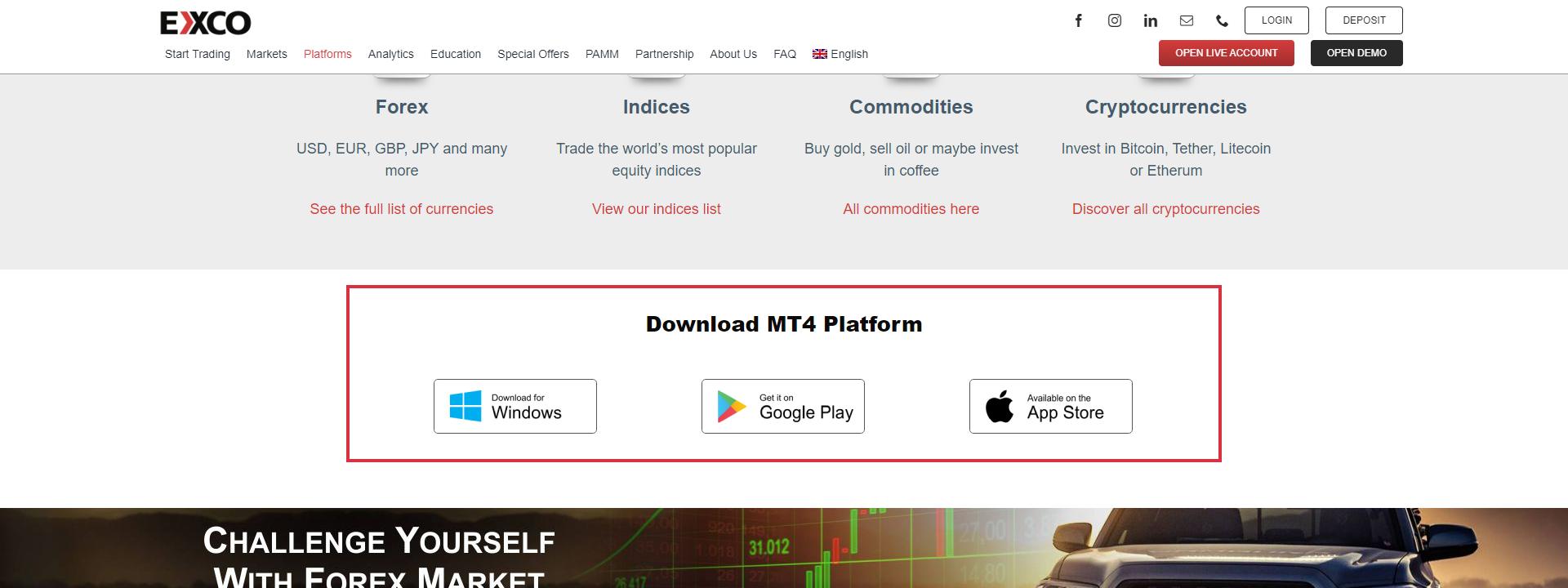
- Choose your preferred platform. For PCs – click “Download for Windows”. For mobile devices, select according to your phone / tablet – Android or iOS.
- After downloading the file (for Windows), run it and follow the installation instructions.
After installation, the platform will start automatically.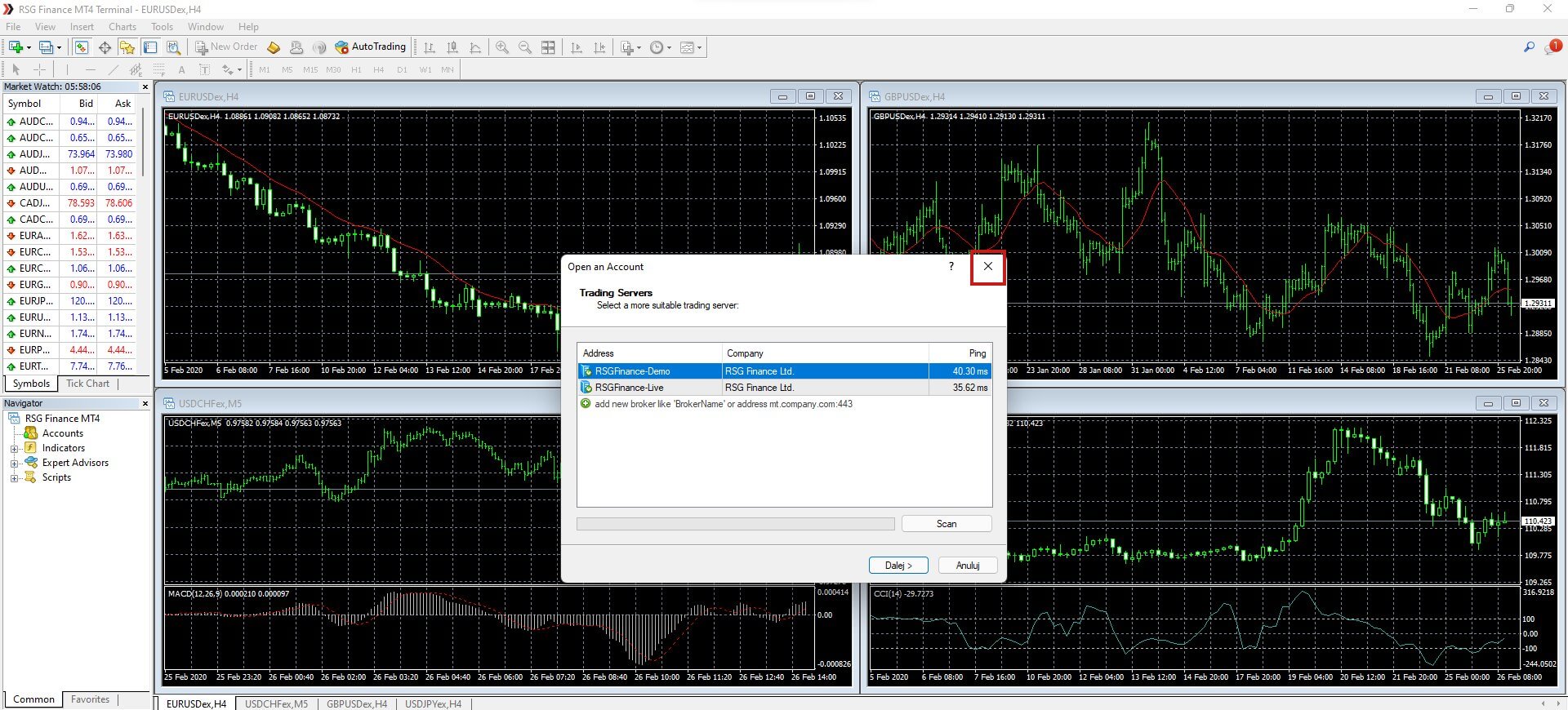
- Now close the window displayed in the middle of the platform. Then click on the Menu on “File” and then “Login to Trade Account”.
Use the login details for your Live or Demo account that you received on your email when registering accounts at the “myExco” Traders Room.
If you haven’t registered with the “myExco” Traders Room yet, check out this tutorial.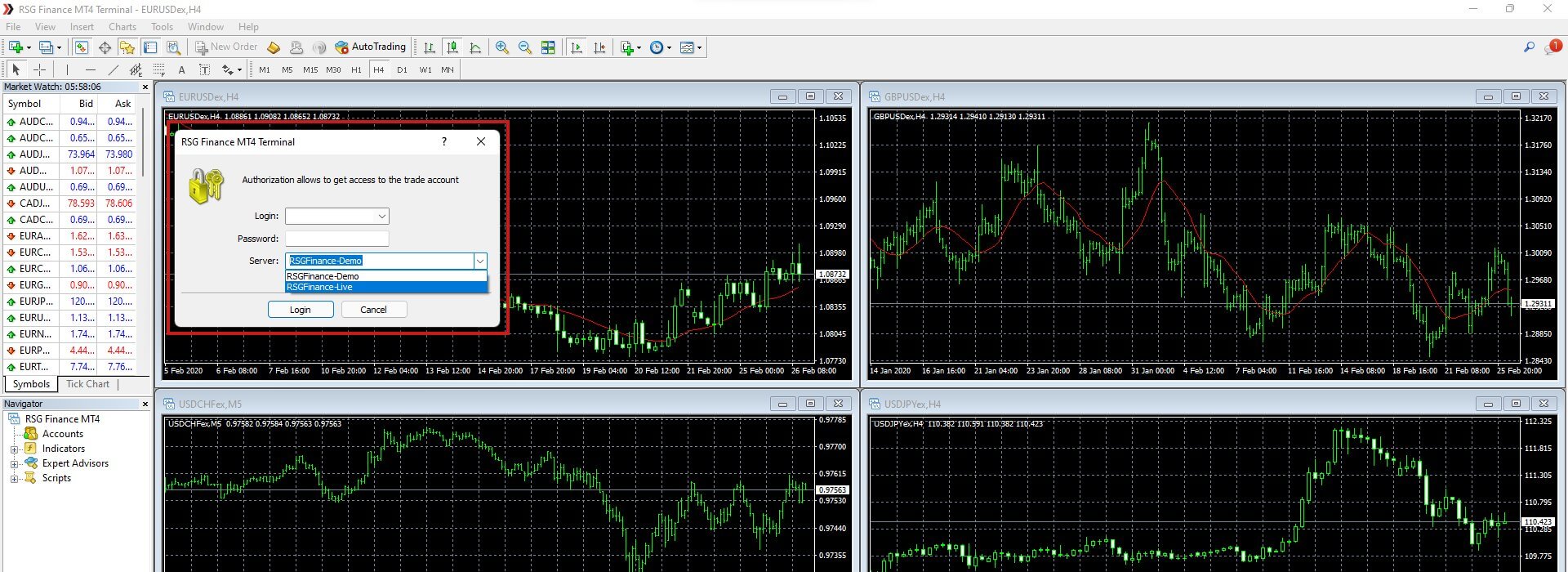
1: Go to EXCO website and click the “OPEN LIVE ACCOUNT” button.
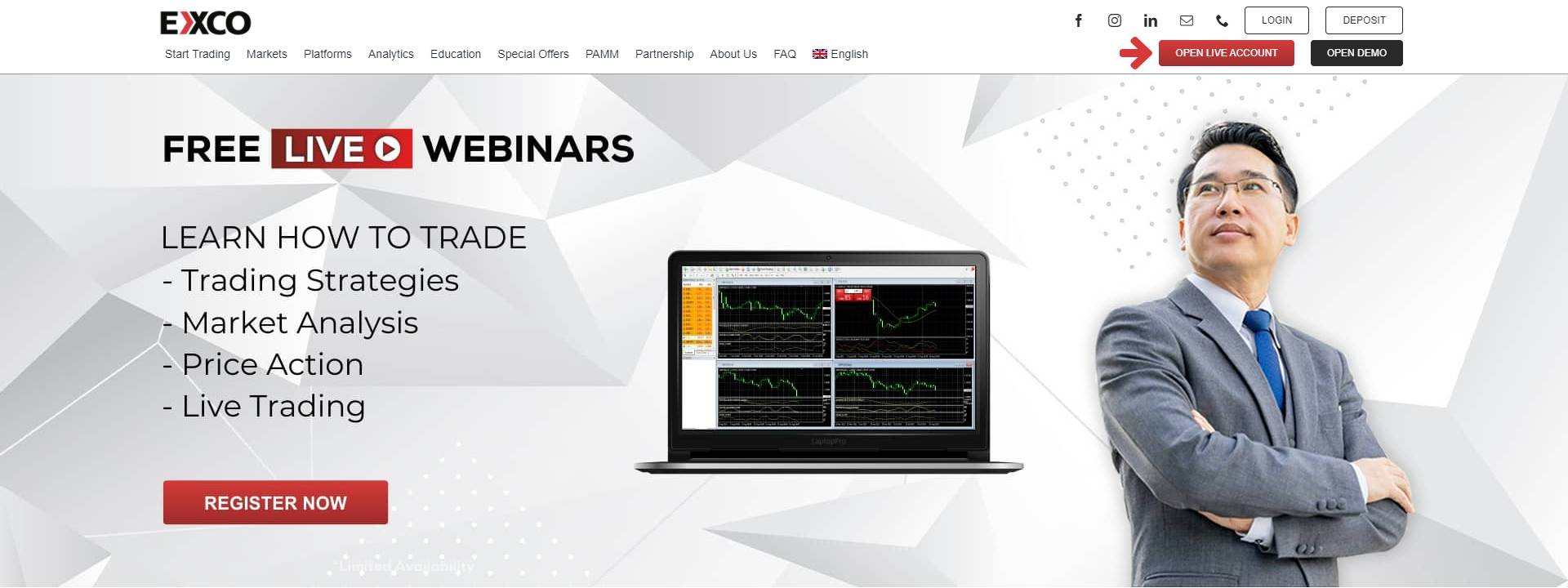
2: Then fill in the form, select the box with the Customer Agreement acceptance and click the “Create account” button.
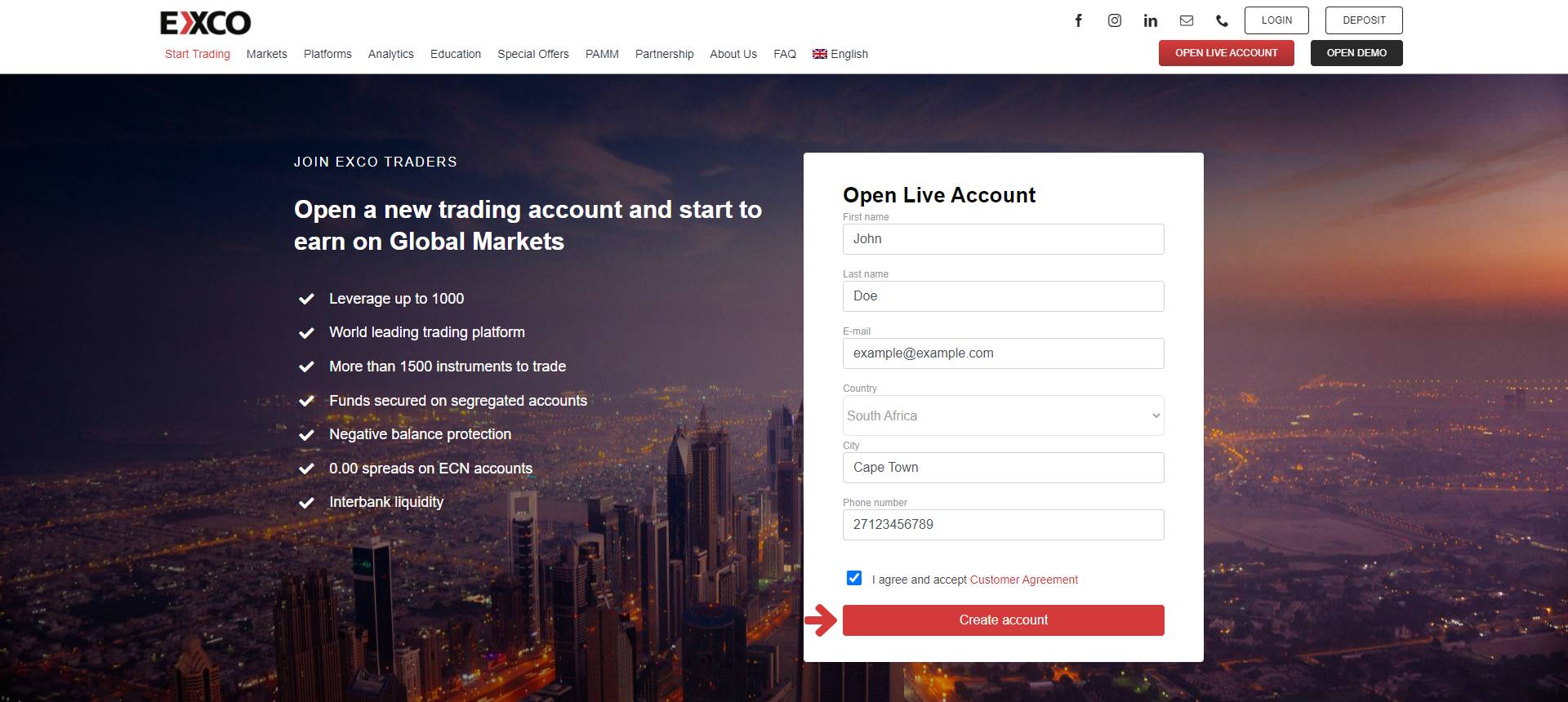
3: After that, you will be redirected to the “myExco” Traders Room, where you can manage your profile, open accounts, make deposits and withdrawals and much more.
You will find the login details for your myExco Profile in the message you will receive to the e-mail address provided in the form. The message will look like the one below.
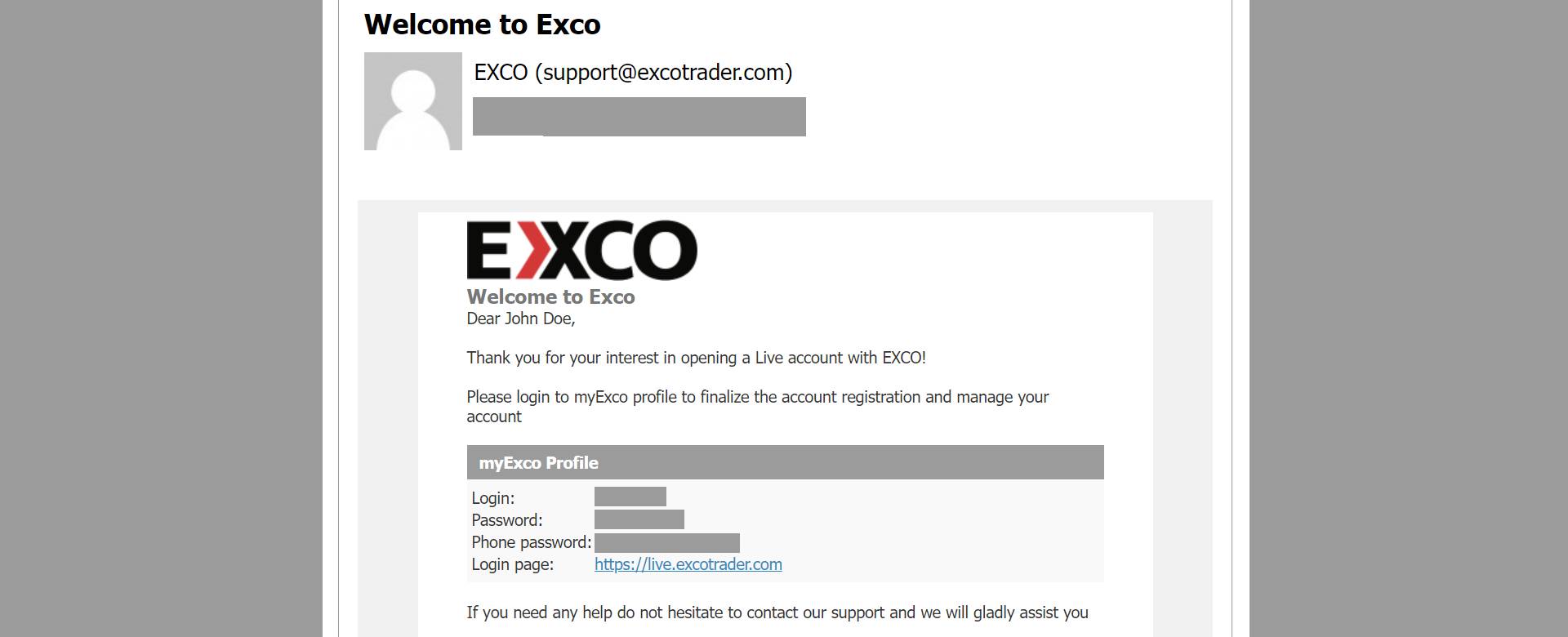
4: To open an account, you first need to create a Wallet. You can select one of the three Wallets and then click the “Proceed” button.
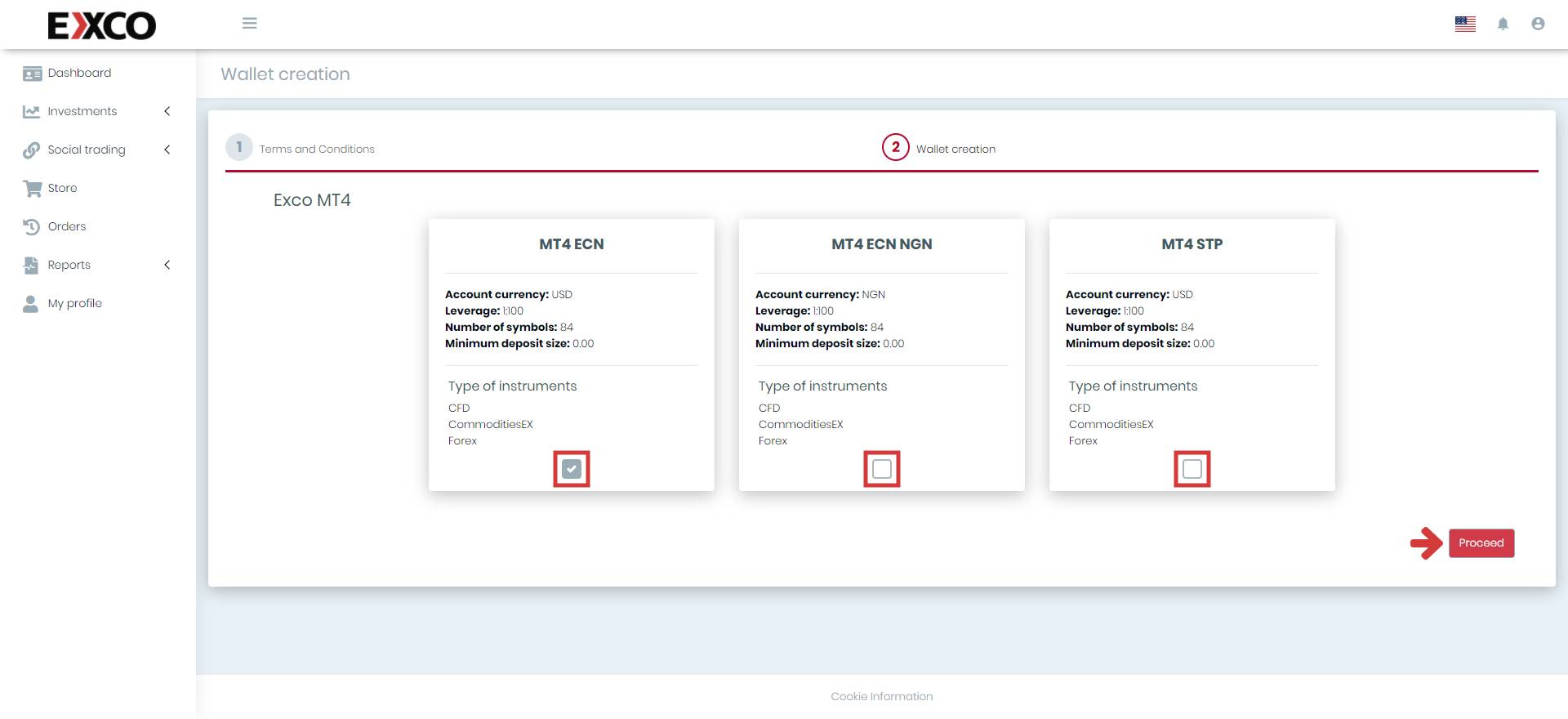
5: Then you will get a message like the one below.
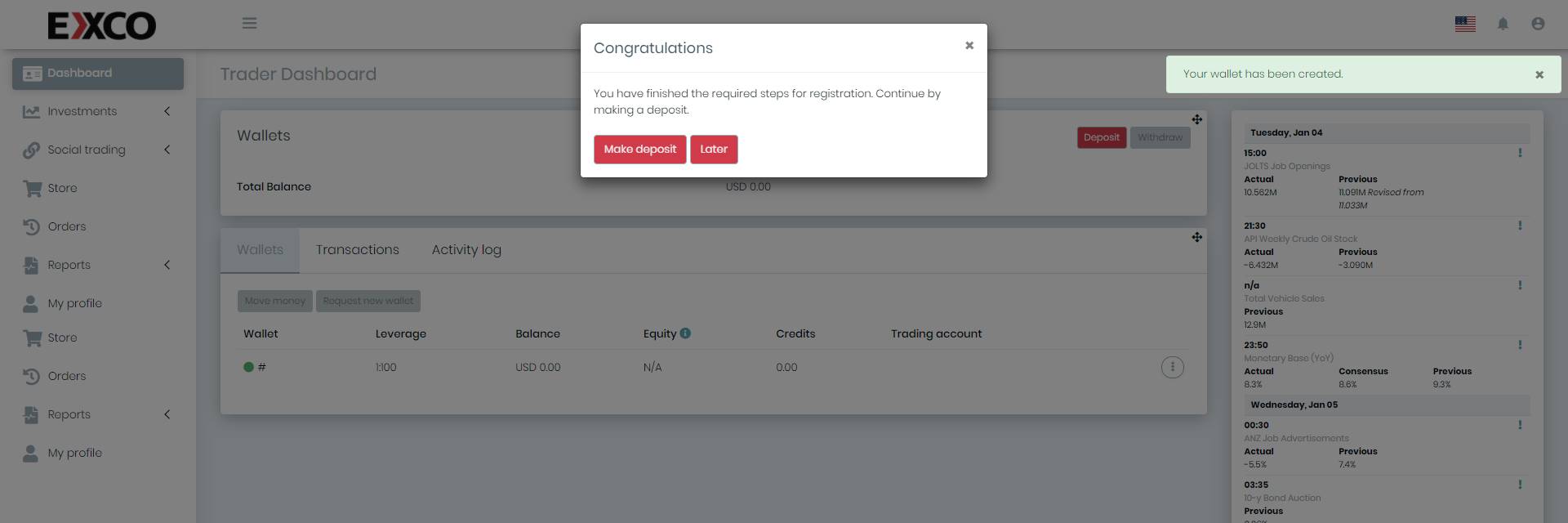
6: If you want to make a deposit immediately, please click the “Make deposit” button to display the deposit window.
7: Now select Wallet, deposit amount, deposit type (bank transfer, credit card deposit, cryptocurrency deposit, deposit via payment providers etc.) and the specific operator of the deposit. Check everything carefully and click the “Deposit” button.
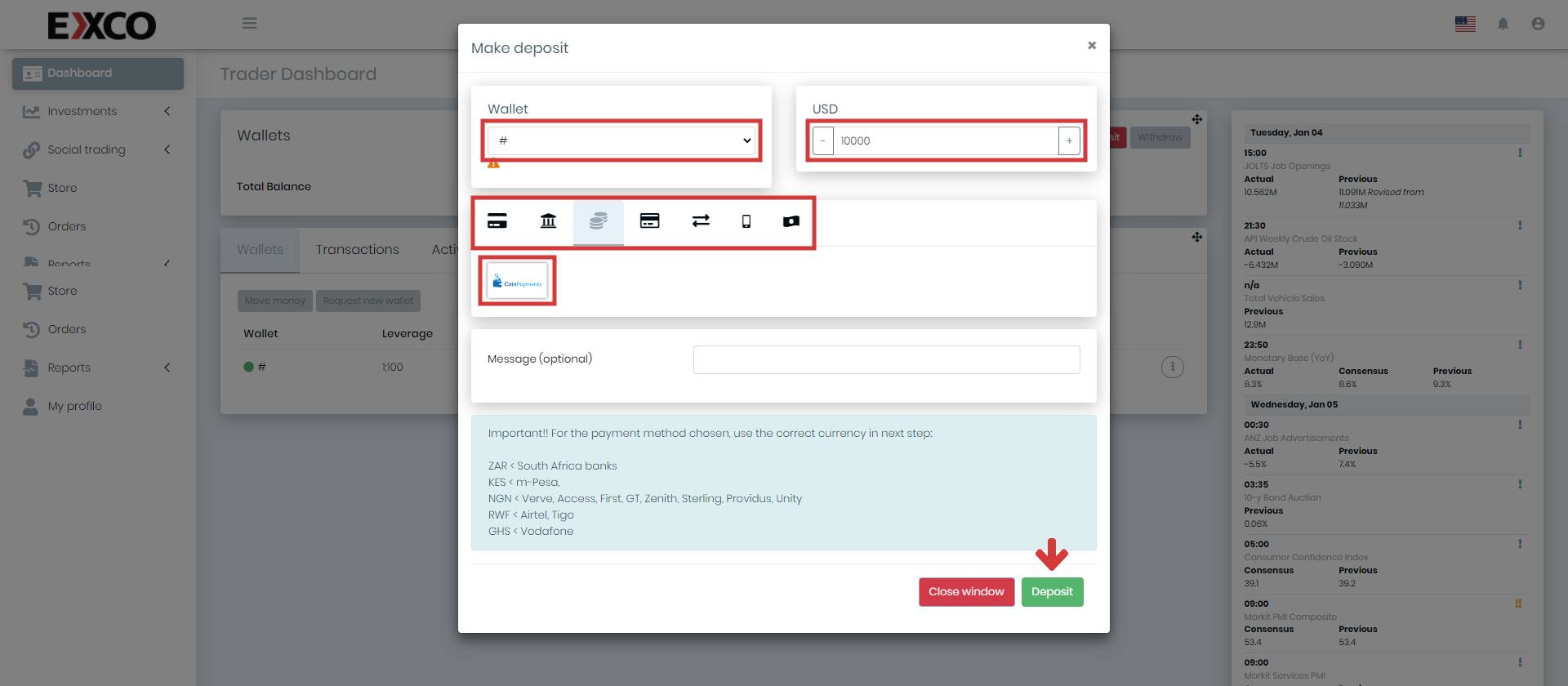
8: Follow the instructions on your chosen deposit method. After completing all the steps, the funds will be credited to your Wallet.
1: Go to EXCO website and click the “OPEN LIVE ACCOUNT” button.
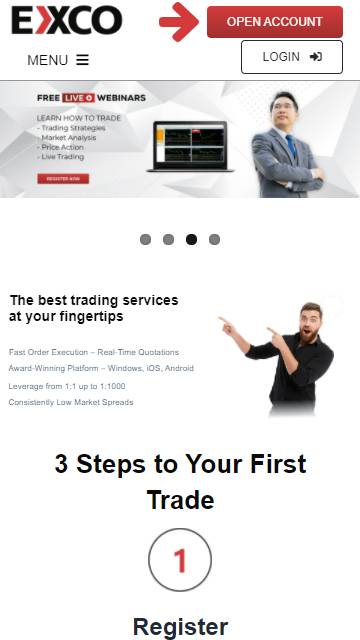
2: Then fill in the form, select the box with the Customer Agreement acceptance and click the “Create account” button.
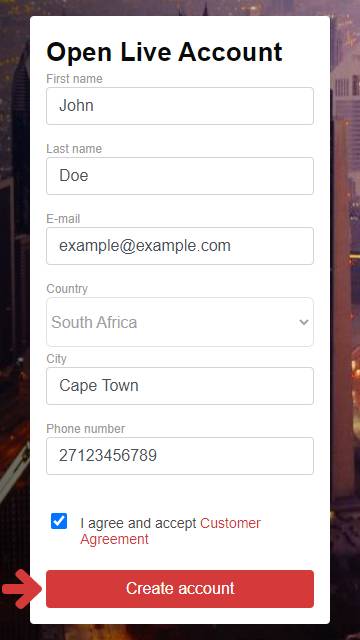
3: After that, you will be redirected to the “myExco” Traders Room, where you can manage your profile, open accounts, make deposits and withdrawals and much more.
You will find the login details for your myExco Profile in the message you will receive to the e-mail address provided in the form. The message will look like the one below.
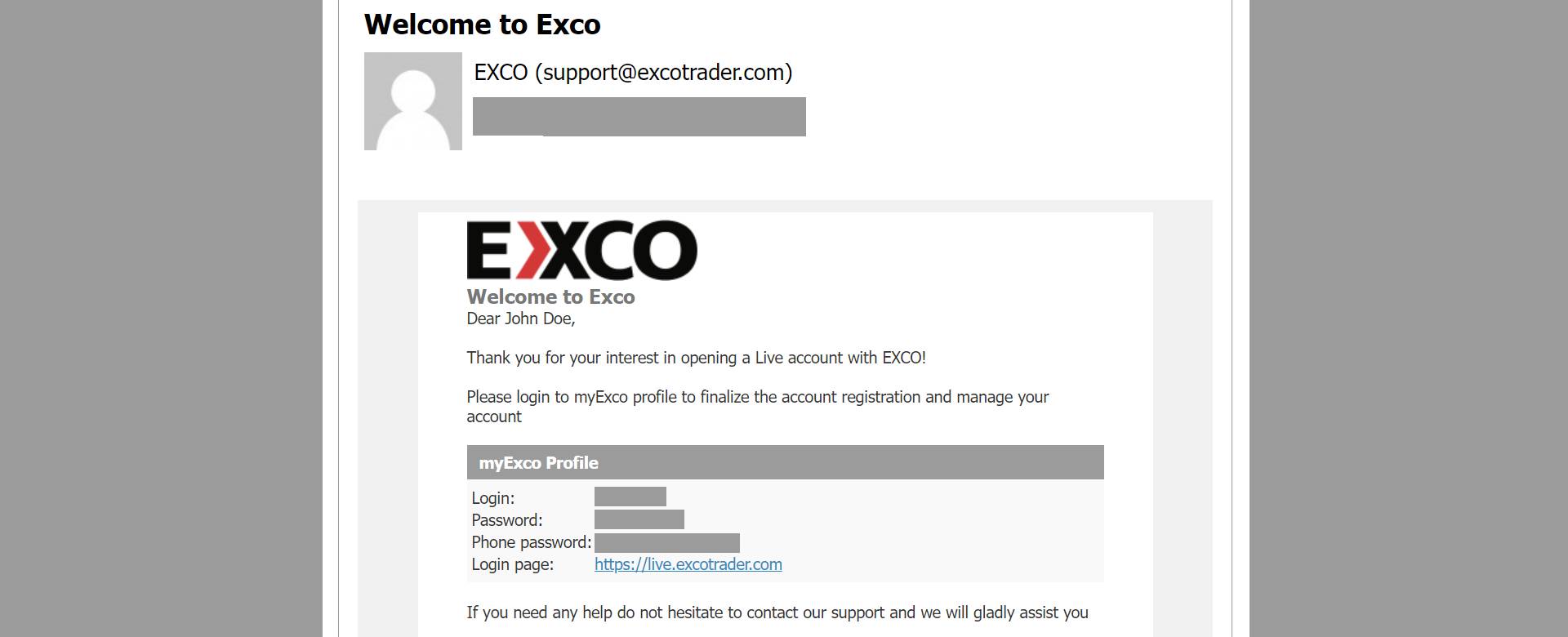
4: To open an account, you first need to create a Wallet. You can select one of the three Wallets and then click the “Proceed” button.
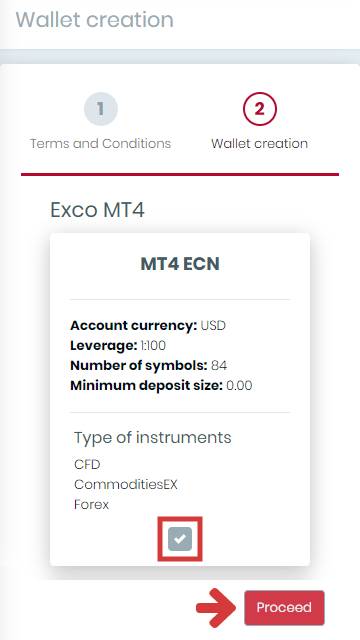
5: Then you will get a message like the one below.
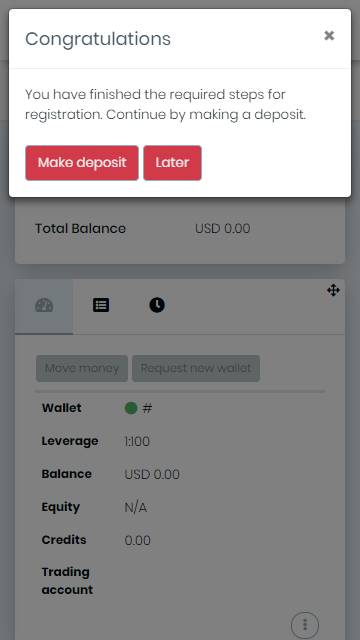
6: If you want to make a deposit immediately, please click the “Make deposit” button to display the deposit window.
7: Now select Wallet, deposit amount, deposit type (bank transfer, credit card deposit, cryptocurrency deposit, deposit via payment providers etc.) and the specific operator of the deposit. Check everything carefully and click the “Deposit” button.
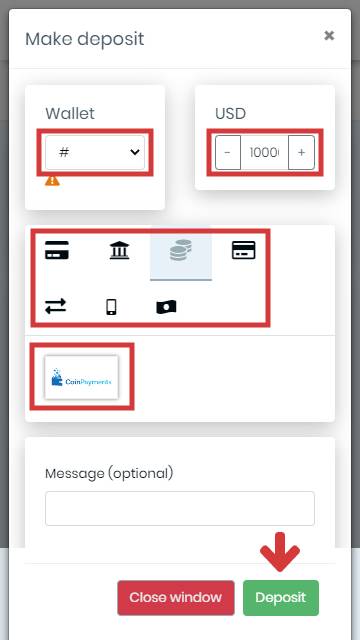
8: Follow the instructions on your chosen deposit method. After completing all the steps, the funds will be credited to your Wallet.
The PAMM or Percentage Allocation Management Module, which is a trading platform that administrates managers and investors account with the same broker.